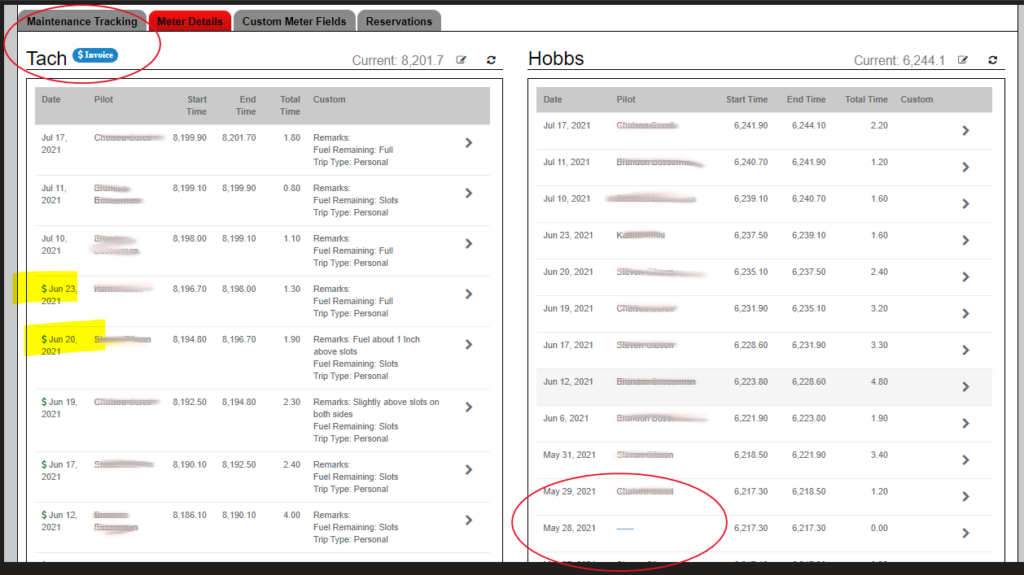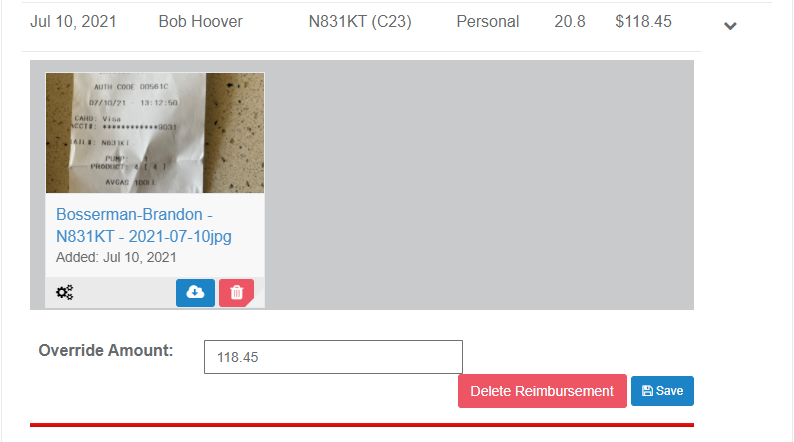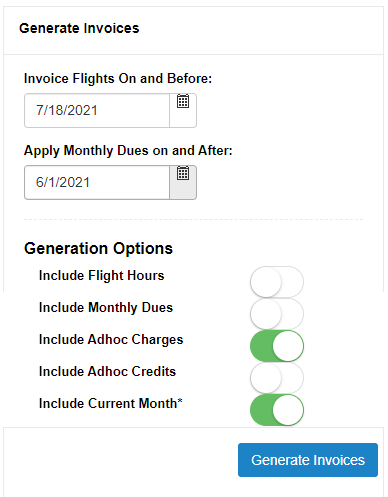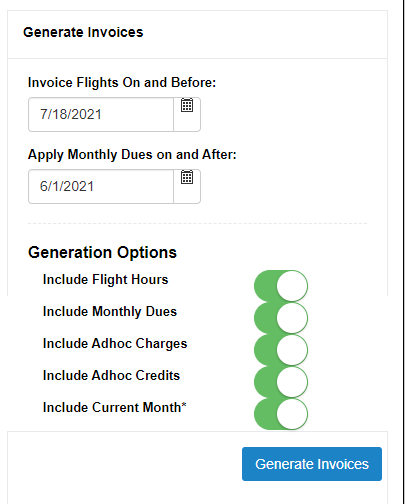.
Generating Monthly Invoices in Pilot Partner
Making it easy to generating all of the invoices for your members each month is the primary reason most flying clubs use Pilot Partner. The manual way includes reading through all of the Flight Logs, manually entering invoices line by line and dealing with payments as they come in.
With Pilot Partner, you simply click “Generate Invoices” and let the magic happen. But before we go and click that button, let’s cover all of details and magic that will happen so you will be prepared for the results.
Normal Procedures Each Month
Just like flying an airplane, you can break up generating invoices into Normal Procedures and Abnormal Procedures.
Procedures for Each Month
- On the 1st of Each Month, or shortly after, Generate Invoices for the previous month.
- Review Flight Logs Under Each Aircraft
- Review Fuel Reimbursements
- Ensure any Ad-Hoc Credits/Charges have been added
- Click “Generate Invoices” on the Invoice Batch Screen
- Don’t change any of the default Settings
That is all there is to it, it really is that easy! Once your members get used to logging their flights without mistakes, the review process becomes almost automatic.
Clicking the Generate Invoice Button will send the Invoice Emails to your members based on how you have it configured for each Pilot Group.
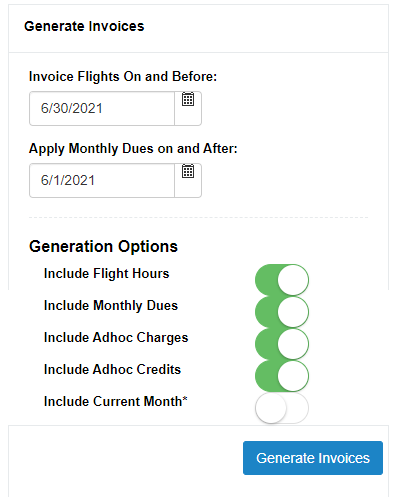
Invoice Batchs
Invoice Batches is a critical system of Pilot Partner. Each time you click “Generate Invoices” 1 or more invoice will be generated. All of these invoices will be groupped together on the same batch.
Note: If Pilot Partner finds nothing to invoice, it will display an error message letting you know and an invoice batch will not be created
Each Invoice Batch will contain:
- A row for every invoice Generated
- Who the Invoice is For
- Date
- Type of Invoice (Trip Type)
- Amount
The other thing an Invoice Batch does is total up all of your Budgets based on the hours flown. As a treasurer you don’t have to do any research to total up the number of hours flown to figure out how much money should be added to your Engine Reserve or Maintenance Budget. It is all there in the header of the invoice batch.
Reviewing Flights
Before you generate invoices, it is recommended you go to each aircraft and review the meter logs for the flight and look for anything that indicates a mistake or missing entry by one of your members. You will be looking for:
- Large Gaps in Time. It is normal to have some small gaps in between flights, this represents Maintenance Runs or other times the engine ran but no one actually logged a flight or will pay for that time. Do look for large gaps, that usually means someone failed to log their flight and if left unchecked, the member will not get charged. Should you generate the invoices without fixing it, and it gets fixed later, the Member will get an invoice the next time invoices are generated.
- Incorrect Trip Types Used. Should a Pilot try and pull a fast one on you and select MX Trip Type to get a free flight, this is your chance to catch them. You’ll need to contact the pilot and have them edit the flight in Pilot Partner to select the correct Trip Type.
Review Fuel Reimbursements
We recommend reviewing Fuel Reimbursements before generating invoices. Members do make mistakes. The review process is quick and simple.
- Click on the Fuel Reimbursement Tab in the Left Navigation
- Open up each entry and view the Receipt and compare it to the data the Pilot Entered
If a Member made a mistake you have the following two Options
- Delete the Fuel Reimbursement and contact the Member ask them to make it again without error. If you choose this option, wait to generate invoices until the error is corrected.
- Calculate the correct amount you want to reimburse and edit the total amount. Note: You are entering the amount to credit on the invoice NOT the number of Gallons or Total Spent. This way you can generate invoices right away without issue.
Abnormal Procedures
There are times that you will want to generate invoices outside of the normal monthly cycle. This is where all of those dates and settings come into play.
By default, Pilot Partner will not include any transactions in the current month. You can enable current month billing and this is useful for a few reasons.
- Invoice Flights On and Before: This is the date that Pilot Partner will use to look for un-invoiced flights. If you advanced the date to today’s date, you will also need to turn on “Include Current Month” or Pilot Partner will assume the last day of the previous month as a safety measure. Note: This date actually applies to more than just flights, it also applies to Ad-Hoc Transactions and Fuel Reimbursements.
- Apply Monthly Dues on and After: Pilot Partner needs a reference date to understand how far back to go and look for members who haven’t been charged monthly dues. If you were to put 1/1/2000 into this box and generate invoices, you’ll generate a large number of invoices, so don’t do that! Each Member would get an invoice from 1/1/2000 until now with a monthly charge on it. But this is very useful for clubs getting started to control how far back they want to go in generating monthly dues. There are very few reasons in practice why this would ever need to be changed. If you do change this, be sure you know what you are asking it to do.
Toggle Options
These options are very useful to handle Abnormal Procedures. You can generate invoices with only some items on it, but not others.
- Include Flights Hours: Should Un-Invoiced Flights be included? Default: YES
- Include Monthly Dues: Should Monthly Dues be Included? Default: YES
- Include Adhoc Charges: Should any adhoc charges be included? Default: YES
- Include Adhoc Credits: Should any adhoc credits, including fuel reimbursements be included? Default: YES. Note, for Fuel Reimbursements to generate, both Flight Hours and Credits need to be enabled.
- Include Current Month: Turn this on to disable Pilot Partner’s safety net preventing any transaction in the current month from being included.
Let’s take a look at some situations that could be handled using one of these abnormal procedures
New Member Initiation Fee
If you have a new member join the club and you want to generate an invoice that only has their initiation fee on it and nothing else and you don’t want to wait till the 1st of the month. You would:
- Make an AdHoc charge on the members account for the Initiation Fee and use Today’s Date.
- Set Invoice Flights on and Before to Today’s Date
- Turn Off: Include Flight Hours, Include Monthly Dues, Include Adhoc Credits
- Turn On: Include Adhoc Charges and Include Current Month
- Click Generate Invoices
Watch Out For: If there are any other members who have an adhoc charge, they will also get an invoice with just that adhoc charge on it.
Mid Month Invoicing Because You Need Money
This has happened to my club more than once. We have a bill due that we don’t have the money to pay, so we as a club agree to be invoiced twice this month. We will generate invoices early with Monthly Dues and any Flight Time logged up until today’s date. Then at the end of the month we use the normal procedures to generate invoices that will have just the flight time logged since we did the mid month invoice run.
You would:
- Set Invoice Flights on and Before to Today’s Date
- Leave all the Toggles Turned on as Normal
- But also Turn On: Include Current Month
- Click Generate Invoices